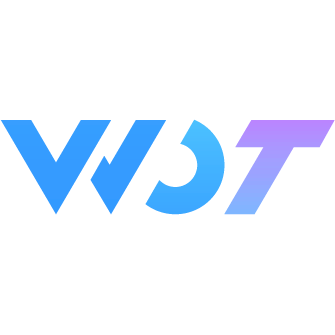Upload 上传
图片、视频和文件上传组件
提示
目前组件库已兼容的平台,都支持上传视频,使用video组件实现的视频封面在H5、微信小程序和支付宝小程序平台得到支持,而在钉钉小程序和App平台则受限于video标签在这两个平台的能力无法用做视频封面。故推荐在change事件中获取视频封面并给fileList对应视频添加封面:thumb(上传至各种云服务器时,各厂商应该都提供了视频封面的功能)。
关于微信小程序隐私协议
upload在微信小程序平台使用了wx.chooseImage、wx.chooseMedia、wx.chooseVideo三个隐私接口需要配置微信隐私协议,可以参考小程序隐私协议开发指南进行相关配置和开发,否则会导致上传功能无法使用。推荐使用微信小程序隐私保护弹出框或者组件库演示用的微信隐私协议弹框。
基本用法
file-list 设置上传列表,数据类型为数组;
数据更改后通过绑定 change 事件给 fileList 赋值。
action 设置上传的地址;
<wd-upload :file-list="fileList" image-mode="aspectFill" :action="action" @change="handleChange"></wd-upload>const fileList = ref<any[]>([
{
url: 'https://img12.360buyimg.com//n0/jfs/t1/29118/6/4823/55969/5c35c16bE7c262192/c9fdecec4b419355.jpg'
}
])
const action: string = 'https://mockapi.eolink.com/zhTuw2P8c29bc981a741931bdd86eb04dc1e8fd64865cb5/upload'
function handleChange({ fileList: files }) {
fileList.value = files
}双向绑定 1.3.8
file-list 支持用 v-model 进行双向绑定。
上传、删除等操作会都会同步数据,不需要通过 change 事件进行绑定
<wd-upload v-model:file-list="fileList1" image-mode="aspectFill" :action="action"></wd-upload>const fileList = ref<any[]>([
{
url: 'https://img12.360buyimg.com//n0/jfs/t1/29118/6/4823/55969/5c35c16bE7c262192/c9fdecec4b419355.jpg'
}
])
const action: string = 'https://mockapi.eolink.com/zhTuw2P8c29bc981a741931bdd86eb04dc1e8fd64865cb5/upload'禁用
设置 disabled 开启禁用上传
<wd-upload
:file-list="fileList"
action="https://mockapi.eolink.com/zhTuw2P8c29bc981a741931bdd86eb04dc1e8fd64865cb5/upload"
@change="handleChange"
disabled
></wd-upload>多选上传
通过设置 multiple 开启文件多选上传。
<wd-upload
:file-list="fileList"
multiple
action="https://mockapi.eolink.com/zhTuw2P8c29bc981a741931bdd86eb04dc1e8fd64865cb5/upload"
@change="handleChange"
></wd-upload>最大上传数限制
上传组件可通过设置 limit 来限制上传文件的个数。
<wd-upload
:file-list="fileList"
:limit="3"
action="https://mockapi.eolink.com/zhTuw2P8c29bc981a741931bdd86eb04dc1e8fd64865cb5/upload"
@change="handleChange"
></wd-upload>覆盖上传
上传组件可通过设置 reupload 来实现在选中时自动替换上一个文件。
<wd-upload
:file-list="fileList"
reupload
action="https://mockapi.eolink.com/zhTuw2P8c29bc981a741931bdd86eb04dc1e8fd64865cb5/upload"
@change="handleChange"
></wd-upload>拦截预览图片操作
设置 before-preview 函数,在用户点击图片进行预览时,会执行 before-preview 函数,接收 { file: 预览文件, index: 当前预览的下标, imgList: 所有图片地址列表, resolve },通过 resolve 函数告知组件是否确定通过,resolve 接受 1 个 boolean 值,resolve(true) 表示选项通过,resolve(false) 表示选项不通过,不通过时不会执行预览图片操作。
<wd-upload
:file-list="fileList"
action="https://mockapi.eolink.com/zhTuw2P8c29bc981a741931bdd86eb04dc1e8fd64865cb5/upload"
@change="handleChange"
:before-preview="beforePreview"
></wd-upload>import { useToast, useMessage } from '@/uni_modules/wot-design-uni'
const messageBox = useMessage()
const toast = useToast()
const fileList = ref<any[]>([
{
url: 'https://img12.360buyimg.com//n0/jfs/t1/29118/6/4823/55969/5c35c16bE7c262192/c9fdecec4b419355.jpg'
}
])
const beforePreview = ({ file, resolve }) => {
messageBox
.confirm({
msg: '是否预览图片',
title: '提示'
})
.then(() => {
resolve(true)
})
.catch(() => {
toast.show('取消预览操作')
})
}
function handleChange({ fileList }) {
fileList.value = fileList
}上传前置处理
设置 before-upload 函数,弹出图片选择界面,在用户选择图片点击确认后,会执行 before-upload 函数,接收 { files: 当前上传的文件, fileList: 文件列表, resolve },可以对 file 进行处理,并通过 resolve 函数告知组件是否确定通过,resolve 接受 1 个 boolean 值,resolve(true) 表示选项通过,resolve(false) 表示选项不通过,不通过时不会执行上传操作。
<wd-upload
:file-list="fileList"
action="https://mockapi.eolink.com/zhTuw2P8c29bc981a741931bdd86eb04dc1e8fd64865cb5/upload"
@change="handleChange"
:before-upload="beforeUpload"
></wd-upload>import { useToast, useMessage } from '@/uni_modules/wot-design-uni'
const messageBox = useMessage()
const toast = useToast()
const fileList = ref<any[]>([
{
url: 'https://img12.360buyimg.com//n0/jfs/t1/29118/6/4823/55969/5c35c16bE7c262192/c9fdecec4b419355.jpg'
}
])
const beforeUpload = ({ files, resolve }) => {
messageBox
.confirm({
msg: '是否上传',
title: '提示'
})
.then(() => {
resolve(true)
})
.catch(() => {
toast.show('取消上传操作')
})
}
function handleChange({ fileList }) {
fileList.value = fileList
}移除图片前置处理
设置 before-remove 函数,在用户点击关闭按钮时,会执行 before-remove 函数,接收 { file: 移除的文件, index: 移除文件的下标, fileList: 文件列表, resolve },可以对 file 进行处理,并通过 resolve 函数告知组件是否确定通过,resolve 接受 1 个 boolean 值,resolve(true) 表示选项通过,resolve(false) 表示选项不通过,不通过时不会执行移除图片操作。
<wd-upload
:file-list="fileList"
action="https://mockapi.eolink.com/zhTuw2P8c29bc981a741931bdd86eb04dc1e8fd64865cb5/upload"
@change="handleChange"
:before-remove="beforeRemove"
></wd-upload>import { useToast, useMessage } from '@/uni_modules/wot-design-uni'
const messageBox = useMessage()
const toast = useToast()
const fileList = ref<any[]>([
{
url: 'https://img12.360buyimg.com//n0/jfs/t1/29118/6/4823/55969/5c35c16bE7c262192/c9fdecec4b419355.jpg'
}
])
const beforeRemove = ({ file, fileList, resolve }) => {
messageBox
.confirm({
msg: '是否删除',
title: '提示'
})
.then(() => {
toast.success('删除成功')
resolve(true)
})
.catch(() => {
toast.show('取消删除操作')
})
}
function handleChange({ fileList }) {
fileList.value = fileList
}选择文件前置处理
设置 before-choose 函数,在用户点击唤起项时,会执行 before-choose 函数,接收 { fileList: 文件列表, resolve },通过 resolve 函数告知组件是否确定通过,resolve 接受 1 个 boolean 值,resolve(true) 表示选项通过,resolve(false) 表示选项不通过,不通过时不会执行选择文件操作。
<wd-upload
:file-list="fileList"
action="https://mockapi.eolink.com/zhTuw2P8c29bc981a741931bdd86eb04dc1e8fd64865cb5/upload"
@change="handleChange"
:before-choose="beforeChoose"
></wd-upload>import { useToast, useMessage } from '@/uni_modules/wot-design-uni'
const messageBox = useMessage()
const toast = useToast()
const fileList = ref<any[]>([
{
url: 'https://img12.360buyimg.com//n0/jfs/t1/29118/6/4823/55969/5c35c16bE7c262192/c9fdecec4b419355.jpg'
}
])
const beforeChoose = ({fileList, resolve}) => {
messageBox
.confirm({
msg: '是否选择',
title: '提示'
})
.then(() => {
resolve(true)
})
.catch(() => {
toast.show('取消选择操作')
})
}
function handleChange({ fileList }) {
fileList.value = fileList
}上传至云存储
设置 buildFormData 函数,在用户点击上传时,会执行 buildFormData 函数,接收 { file, formData, resolve }
file当前上传的文件formData待处理的formDataresolve函数,用于告知组件是否组装formData成功,resolve(formData)表示组装成功。
<wd-upload :file-list="files" :action="host" :build-form-data="buildFormData" @change="handleChange"></wd-upload>const host = ref<string>('Bucket访问域名,例如https://examplebucket.oss-cn-zhangjiakou.aliyuncs.com')
const files = ref<Record<string, any>[]>([])
function handleChange({ fileList }) {
files.value = fileList
}
/* *
* 构建 formData
* @param {Object} { file, formData, resolve }
* @return {Object} formData
* */
const buildFormData = ({ file, formData, resolve }) => {
let imageName = file.url.substring(file.url.lastIndexOf('/') + 1) // 从图片路径中截取图片名称
// #ifdef H5
// h5端url中不包含扩展名,可以拼接一下name
imageName = imageName + file.name
// #endif
const signature = 'your <signatureString>' // 签名信息
const ossAccessKeyId = 'your <accessKey>' // 你的AccessKey ID
const policy = 'your <policyBase64Str>' // policy信息
const key = `20231120/${imageName}` // 图片上传到oss的路径(拼接你的文件夹和文件名)
const success_action_status = '200' // 将上传成功状态码设置为200,默认状态码为204
formData = {
...formData,
key: key,
OSSAccessKeyId: ossAccessKeyId,
policy: policy,
signature: signature,
success_action_status: success_action_status
}
resolve(formData) // 组装成功后返回 formData,必须返回
}const host = ref<string>('Bucket访问域名,例如https://examplebucket.oss-cn-zhangjiakou.aliyuncs.com')
const files = ref<Record<string, any>[]>([])
function handleChange({ fileList }) {
files.value = fileList
}
/* *
* 构建 formData
* @param {Object} { file, formData, resolve }
* @return {Object} formData
* */
const buildFormData = ({ file, formData, resolve }) => {
let imageName = file.url.substring(file.url.lastIndexOf('/') + 1) // 从图片路径中截取图片名称
// #ifdef H5
// h5端url中不包含扩展名,可以拼接一下name
imageName = imageName + file.name
// #endif
const policy = 'your policy' // policy信息
const key = `20231120/${imageName}` // 图片上传到oss的路径(拼接你的文件夹和文件名)
const qAk = 'your qAk'
const qSignAlgorithm = 'your qSignAlgorithm'
const qKeyTime = 'your qKeyTime'
const qSignature = 'your qSignature'
const success_action_status = '200' // 将上传成功状态码设置为200
formData = {
...formData,
key: key,
policy: policy,
'q-sign-algorithm': qSignAlgorithm,
'q-ak': qAk,
'q-key-time': qKeyTime,
'q-signature': qSignature,
success_action_status: success_action_status
}
resolve(formData) // 组装成功后返回 formData,必须返回
}const host = ref<string>('Bucket访问域名,例如https://examplebucket.oss-cn-zhangjiakou.aliyuncs.com')
const files = ref<Record<string, any>[]>([])
function handleChange({ fileList }) {
files.value = fileList
}
/* *
* 构建 formData
* @param {Object} { file, formData, resolve }
* @return {Object} formData
* */
const buildFormData = ({ file, formData, resolve }) => {
let imageName = file.url.substring(file.url.lastIndexOf('/') + 1) // 从图片路径中截取图片名称
// #ifdef H5
// h5端url中不包含扩展名,可以拼接一下name
imageName = imageName + file.name
// #endif
const signature = 'your <signature>' // 签名信息
const accessKeyId = 'your <accessKeyId>' // 你的AccessKey ID
const policy = 'your <policyBase64Str>' // policy信息
const key = `20231120/${imageName}` // 图片上传到oss的路径(拼接你的文件夹和文件名)
const success_action_status = '200' // 将上传成功状态码设置为200,默认状态码为204
formData = {
...formData,
key: key,
policy: policy,
AccessKeyId: accessKeyId,
signature: signature,
success_action_status: success_action_status
}
resolve(formData) // 组装成功后返回 formData,必须返回
}自定义唤起上传样式
使用默认插槽可以修改唤起上传的样式。
<wd-upload :file-list="fileList" action="https://mockapi.eolink.com/zhTuw2P8c29bc981a741931bdd86eb04dc1e8fd64865cb5/upload" @change="handleChange">
<wd-button>上传</wd-button>
</wd-upload>const fileList = ref<any[]>([
{
url: 'https://img12.360buyimg.com//n0/jfs/t1/29118/6/4823/55969/5c35c16bE7c262192/c9fdecec4b419355.jpg'
}
])上传视频
将accept设置为video可以用于上传视频类型的文件。
<wd-upload accept="video" multiple :file-list="fileList" :action="action" @change="handleChange"></wd-upload>const action = ref<string>('https://mockapi.eolink.com/zhTuw2P8c29bc981a741931bdd86eb04dc1e8fd64865cb5/upload')
const fileList = ref([])
function handleChange({ fileList }) {
fileList.value = fileList
}同时上传视频和图片
将accept设置为media可以用于同时上传视频和图片。仅微信小程序支持。
<wd-upload accept="media" multiple :file-list="fileList" :action="action" @change="handleChange"></wd-upload>const action = ref<string>('https://mockapi.eolink.com/zhTuw2P8c29bc981a741931bdd86eb04dc1e8fd64865cb5/upload')
const fileList = ref([])
function handleChange({ fileList }) {
fileList.value = fileList
}仅上传文件
将accept设置为file可以用于上传除图片和视频以外类型的文件。仅微信小程序支持。
<wd-upload accept="file" multiple :file-list="fileList" :action="action" @change="handleChange"></wd-upload>const action = ref<string>('https://mockapi.eolink.com/zhTuw2P8c29bc981a741931bdd86eb04dc1e8fd64865cb5/upload')
const fileList = ref([])
function handleChange({ fileList }) {
fileList.value = fileList
}上传视频图片和文件
将accept设置为all可以用于上传视频图片和文件。仅微信小程序和 H5 支持。微信小程序使用chooseMessageFile实现,H5 使用chooseFile实现。
<wd-upload accept="all" multiple :file-list="fileList" :action="action" @change="handleChange"></wd-upload>const action = ref<string>('https://mockapi.eolink.com/zhTuw2P8c29bc981a741931bdd86eb04dc1e8fd64865cb5/upload')
const fileList = ref([])
function handleChange({ fileList }) {
fileList.value = fileList
}手动触发上传
设置 auto-upload 为 false 后,选择文件后不会自动开始上传。调用 submit 方法会把未上传的所有文件进行上传。
<wd-upload
ref="uploader"
:auto-upload="false"
:file-list="fileList"
action="https://mockapi.eolink.com/zhTuw2P8c29bc981a741931bdd86eb04dc1e8fd64865cb5/upload"
@change="handleChange"
></wd-upload>
<wd-button @click="onUploadClick()">开始上传</wd-button>const uploader = ref()
const onUploadClick = () => {
uploader.value?.submit()
}自定义上传方法
使用 upload-method 调用自定义的方法来上传文件。
<wd-upload v-model:file-list="fileList" :upload-method="customUpload"></wd-upload>import type { UploadMethod, UploadFile } from '@/uni_modules/wot-design-uni/components/wd-upload/types'
const fileList = ref<UploadFile[]>([])
const customUpload: UploadMethod = (file, formData, options) => {
const uploadTask = uni.uploadFile({
url: action,
header: options.header,
name: options.name,
fileName: options.name,
fileType: options.fileType,
formData,
filePath: file.url,
success(res) {
if (res.statusCode === options.statusCode) {
// 设置上传成功
options.onSuccess(res, file, formData)
} else {
// 设置上传失败
options.onError({ ...res, errMsg: res.errMsg || '' }, file, formData)
}
},
fail(err) {
// 设置上传失败
options.onError(err, file, formData)
}
})
// 设置当前文件加载的百分比
uploadTask.onProgressUpdate((res) => {
options.onProgress(res, file)
})
}自定义预览样式
使用 preview-cover 插槽可以自定义覆盖在预览区域上方的内容
<wd-upload v-model:file-list="fileList" accept="image" image-mode="aspectFill" :action="action">
<template #preview-cover="{ file,index }">
<!-- 小程序拿不到文件 -->
<view class="preview-cover">{{ file?.name||`文件${index+1}` }}</view>
</template>
</wd-upload>
<style>
.preview-cover {
margin-top: 10rpx;
text-align: center;
}
</style>const fileList = ref<UploadFile[]>([])
const action: string = 'https://mockapi.eolink.com/zhTuw2P8c29bc981a741931bdd86eb04dc1e8fd64865cb5/upload'根据文件拓展名过滤
通过设置 extension 可以限制选择文件的格式。以下示例限制只能选择 jpg 和 png 格式的图片:
<wd-upload
v-model:file-list="fileList"
:extension="['.jpg', '.png']"
action="https://mockapi.eolink.com/xxx"
></wd-upload>Attributes
| 参数 | 说明 | 类型 | 可选值 | 默认值 | 最低版本 |
|---|---|---|---|---|---|
| file-list / v-model:file-list | 上传的文件列表, 例如: [{ name: 'food.jpg', url: 'https://xxx.cdn.com/xxx.jpg' }] | array | - | [] | - |
| action | 必选参数,上传的地址 | string | - | - | - |
| header | 设置上传的请求头部 | object | - | - | - |
| multiple | 是否支持多选文件 | boolean | - | - | - |
| disabled | 是否禁用 | boolean | - | false | - |
| reupload | 是否开启覆盖上传,开启后会关闭图片预览 | boolean | - | false | 1.5.0 |
| limit | 最大允许上传个数 | number | - | - | - |
| show-limit-num | 限制上传个数的情况下,是否展示当前上传的个数 | boolean | - | false | - |
| max-size | 文件大小限制,单位为byte | number | - | - | - |
| source-type | 选择图片的来源,chooseImage 接口详细参数,查看官方手册 | array / string | - | ['album', 'camera'] | - |
| size-type | 所选的图片的尺寸,chooseImage 接口详细参数,查看官方手册 | array / string | - | ['original', 'compressed'] | - |
| name | 文件对应的 key,开发者在服务端可以通过这个 key 获取文件的二进制内容,uploadFile 接口详细参数,查看官方手册 | string | - | file | - |
| formData | HTTP 请求中其他额外的 form data,uploadFile 接口详细参数,查看官方手册 | object | - | - | - |
| header | HTTP 请求 Header,Header 中不能设置 Referer,uploadFile 接口详细参数,查看官方手册 | object | - | - | - |
| on-preview-fail | 预览失败执行操作 | function({ index, imgList }) | - | - | - |
| before-upload | 上传文件之前的钩子,参数为上传的文件和文件列表,若返回 false 或者返回 Promise 且被 reject,则停止上传。 | function({ files, fileList, resolve }) | - | - | - |
| before-choose | 选择图片之前的钩子,参数为文件列表,若返回 false 或者返回 Promise 且被 reject,则停止上传。 | function({ fileList, resolve }) | - | - | - |
| before-remove | 删除文件之前的钩子,参数为要删除的文件和文件列表,若返回 false 或者返回 Promise 且被 reject,则停止上传。 | function({ file, fileList, resolve }) | - | - | - |
| before-preview | 图片预览前的钩子,参数为预览的图片下标和图片列表,若返回 false 或者返回 Promise 且被 reject,则停止上传。 | function({file, index, imgList, resolve }) | - | - | - |
| build-form-data | 构建上传formData的钩子,参数为上传的文件、待处理的formData,返回值为处理后的formData,若返回 false 或者返回 Promise 且被 reject,则停止上传。 | function({ file, formData, resolve }) | - | - | 0.1.61 |
| loading-type | 加载中图标类型 | string | - | circular-ring | - |
| loading-color | 加载中图标颜色 | string | - | #ffffff | - |
| loading-size | 加载中图标尺寸 | string | - | 24px | - |
| status-key | file 数据结构中,status 对应的 key | string | - | status | - |
| image-mode | 预览图片的 mode 属性 | ImageMode | - | aspectFit | - |
| accept | 接受的文件类型 | UploadFileType | image video media file all | image | 1.3.0 |
| compressed | 是否压缩视频,当 accept 为 video | media 时生效 | boolean | - | true | 1.3.0 |
| maxDuration | 拍摄视频最长拍摄时间,当 accept 为 video | media 时生效,单位秒 | Number | - | 60 | 1.3.0 |
| camera | 使用前置或者后置相机,当 accept 为 video | media 时生效 | UploadCameraType | front | back | 1.3.0 |
| successStatus | 接口响应的成功状态(statusCode)值 | number | - | 200 | 1.3.4 |
| auto-upload | 是否选择文件后自动上传。为 false 时应手动调用 submit() 方法开始上传 | boolean | - | true | 1.3.8 |
| upload-method | 自定义上传方法 | UploadMethod | - | - | 1.3.8 |
| extension | 根据文件拓展名过滤(H5支持全部类型过滤,微信小程序支持all和file时过滤,其余平台不支持) | string[] | - | - | 1.9.0 |
accept 的合法值
| name | 说明 | 最低版本 |
|---|---|---|
| image | 图片,全平台支持,微信支持平台使用chooseMedia实现 | - |
| video | 视频,全平台支持,微信支持平台使用chooseMedia实现 | 1.3.0 |
| media | 图片和视频,仅微信支持,使用chooseMedia实现 | 1.3.0 |
| file | 从客户端会话选择图片和视频以外的文件,仅微信支持,使用chooseMessageFile实现 | 1.3.0 |
| all | 全部类型的文件,仅微信和 H5 支持,微信使用chooseMessageFile,H5 使用chooseFile实现 | 1.3.0 |
文件选择数量限制
不同平台的文件选择方法具有不同的最大选择数量限制,这些限制由 uni-app 平台 API 本身决定:
微信平台
微信小程序平台具有更丰富的文件选择能力和更高的数量上限:
| 选择方法 | 最大选择数量 | 说明 | 适用文件类型 |
|---|---|---|---|
chooseMedia | 20 | 选择图片和视频时的最大数量限制 | accept 为 image、video 或 media 时使用 |
chooseMessageFile | 100 | 从客户端会话选择文件时的最大数量限制 | accept 为 file 或 all 时使用 |
H5平台
H5 平台支持多种文件选择方式:
| 选择方法 | 最大选择数量 | 说明 | 适用文件类型 |
|---|---|---|---|
chooseImage | 9 | 选择图片时的最大数量限制 | accept 为 image 时使用 |
chooseVideo | 1 | 不支持多选,只能选择单个视频文件 | accept 为 video 时使用 |
chooseFile | 100 | 选择文件时的最大数量限制 | accept 为 all 时使用 |
H5平台特别说明
count 值在 H5 平台的表现基于浏览器本身的规范。目前测试结果来看,只能限制单选/多选,并不能限制具体数量。并且,在实际的手机浏览器中很少有能够支持多选的。
其他平台
其他平台(如支付宝小程序、钉钉小程序、App等)的文件选择能力相对有限:
| 选择方法 | 最大选择数量 | 说明 | 适用文件类型 |
|---|---|---|---|
chooseImage | 9 | 选择图片时的最大数量限制 | accept 为 image 时使用 |
chooseVideo | 1 | 不支持多选,只能选择单个视频文件 | accept 为 video 时使用 |
提示
- 当设置的
limit或maxCount超过上述平台限制时,实际选择数量将以平台限制为准 - 微信小程序平台优先使用
chooseMedia来选择图片和视频,具有更高的选择数量上限 - 视频选择在非微信平台受限于
chooseVideoAPI,仅支持单选 - 平台能力的优先级:微信平台 > H5平台 > 其他平台
file 数据结构
| 键名 | 类型 | 说明 | 最低版本 |
|---|---|---|---|
| uid | number | 当前上传文件在列表中的唯一标识 | - |
| url | string | 上传图片地址 | - |
| action | string | 上传的地址 | - |
| percent | number | 上传进度 | - |
| size | number | 响文件尺寸应码 | - |
| status | string | 当前图片上传状态。若自定义了 status-key,应取对应字段 | - |
| response | string / object | 后端返回的内容,可能是对象,也可能是字符串 | - |
Slot
| name | 说明 | 最低版本 |
|---|---|---|
| default | 上传唤起插槽样式 | - |
| preview-cover | 自定义覆盖在预览区域上方的内容 | 1.3.12 |
Events
| 事件名称 | 说明 | 参数 | 最低版本 |
|---|---|---|---|
| success | 上传成功时触发 | event = { file, fileList,formData } file 为当前选上传的文件,'fileList' 上传图片列表 | - |
| fail | 上传失败时触发 | event = { error, file,formData } error 错误信息,file 上传失败的文件 | - |
| progress | 上传中时触发 | event = { response, file } response 上传中响应信息,file 为当前选上传的文件 | - |
| chooseerror | 选择图片失败时触发 | event = { error } error 选择图片失败的错误信息 | - |
| change | 上传列表修改时触发 | 选中的值 event = { fileList } 'fileList' 上传图片列表 | - |
| remove | 移除图片时触发 | event = { file } file: 移除的文件信息 | - |
| oversize | 文件大小超过限制时触发 | event = { file } file: 尺寸超出的文件信息 | - |
Methods
| 方法名称 | 说明 | 参数 | 最低版本 |
|---|---|---|---|
| submit | 手动开始上传 | - | 1.3.8 |
Upload 外部样式类
| 类名 | 说明 | 最低版本 |
|---|---|---|
| custom-class | 根节点样式类 | - |
| custom-evoke-class | 自定义上传按钮样式类 | - |
| custom-preview-class | 自定义预览图片列表样式类 | - |