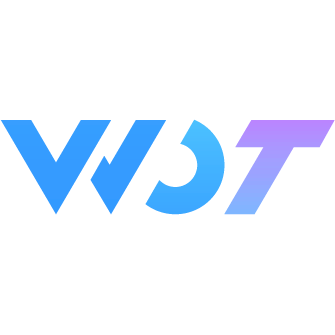ConfigProvider Global Configuration
Used for global configuration of Wot components, providing capabilities such as dark mode and theme customization.
Dark Mode
Set the theme property of the ConfigProvider component to dark to enable dark mode.
Dark mode will take effect globally, making all Wot components on the page appear in dark style.
<wd-config-provider theme="dark">...</wd-config-provider>TIP
It's worth noting that enabling Wot's dark mode will only affect the UI of Wot components and will not affect global text color or background color. You can refer to the following CSS to set some global styles:
.wot-theme-dark body {
color: #f5f5f5;
background-color: black;
}Dynamic Switching
By dynamically setting the theme property, you can switch between light and dark styles.
<wd-config-provider :theme="theme">...</wd-config-provider>export default {
setup() {
const theme = ref('light')
setTimeout(() => {
theme.value = 'dark'
}, 1000)
return { theme }
}
}Theme Customization
Wot components organize styles through rich CSS variables. By overriding these CSS variables, you can achieve theme customization, dynamic theme switching, and other effects.
Example
These variables' default values are defined on the page node. If converting to H5, the default values are defined on the :root node.
:root,
page {
--wot-color-success: red;
--wot-color-warning: yellow;
}Override via CSS
You can directly override these CSS variables in your code, and the style of the Button component will change accordingly:
/* After adding this style, the default Button background color will become green */
:root,
page {
--wot-button-normal-bg: green;
}Override via ConfigProvider
The ConfigProvider component provides the ability to override CSS variables. You need to wrap a ConfigProvider component at the root node and configure some theme variables through the theme-vars property.
<wd-config-provider :theme-vars="themeVars">
<div style="margin: 16px">
<wd-button round block type="primary">Submit</wd-button>
</div>
</wd-config-provider>import { ref, reactive } from 'vue'
export default {
setup() {
// Values in themeVars will be converted to corresponding CSS variables
// For example, buttonPrimaryBg will be converted to `--wot-button-primary-bg-color`
const themeVars = reactive({
buttonPrimaryBgColor: '#07c160',
buttonPrimaryColor: '#07c160'
})
return {
themeVars
}
}
}Using with TypeScript
When defining themeVars in TypeScript, it's recommended to use the ConfigProviderThemeVars type provided by wot-design-uni, which can provide comprehensive type hints:
import type { ConfigProviderThemeVars } from 'wot-design-uni'
const themeVars: ConfigProviderThemeVars = {
colorTheme: 'red'
}TIP
Note: ConfigProvider only affects the styles of its child components, not the global root node.
Global Sharing
Requires the virtual root component (uni-ku-root) for global sharing
Installation
npm i -D @uni-ku/rootyarn add -D @uni-ku/rootpnpm add -D @uni-ku/rootImport
- CLI project: Directly edit vite.config.(js|ts) in the root directory
- HBuilderX project: Need to create vite.config.(js|ts) in the root directory
// vite.config.(js|ts)
import { defineConfig } from 'vite'
import UniKuRoot from '@uni-ku/root'
import Uni from '@dcloudio/vite-plugin-uni'
export default defineConfig({
plugins: [
// ...plugins
UniKuRoot(),
Uni()
]
})TIP
If there are plugins that change pages.json, UniKuRoot needs to be placed after them
Usage
- Create a root component and handle global configuration components
- CLI project: Create App.ku.vue in the src directory
- HBuilderX project: Create App.ku.vue in the root directory
TIP
The <KuRootView /> tag in App.ku.vue represents the specified view placement location
<!-- src/App.ku.vue | App.ku.vue -->
<script setup lang="ts">
import { useTheme } from './composables/useTheme'
const { theme, themeVars } = useTheme({
buttonPrimaryBgColor: '#07c160',
buttonPrimaryColor: '#07c160'
})
</script>
<template>
<div>Hello AppKuVue</div>
<!-- Ensure WdConfigProvider component is registered -->
<wd-config-provider :theme="theme" :theme-vars="themeVars">
<KuRootView />
</wd-config-provider>
</template>- Write a composable function for theme control
// src/composables/useTheme.ts
import type { ConfigProviderThemeVars } from 'wot-design-uni'
import { ref } from 'vue'
const theme = ref<'light' | 'dark'>()
const themeVars = ref<ConfigProviderThemeVars>()
export function useTheme(vars?: ConfigProviderThemeVars) {
vars && (themeVars.value = vars)
function toggleTheme(mode?: 'light' | 'dark') {
theme.value = mode || (theme.value === 'light' ? 'dark' : 'light')
}
return {
theme,
themeVars,
toggleTheme
}
}- Use theme switching in any view file
<!-- src/pages/*.vue -->
<script setup lang="ts">
import { useTheme } from '@/composables/useTheme'
const { theme, toggleTheme } = useTheme()
</script>
<template>
<button @click="toggleTheme">Toggle theme, current mode: {{ theme }}</button>
</template>Attributes
| Parameter | Description | Type | Options | Default | Version |
|---|---|---|---|---|---|
| theme | Theme style, set to dark to enable dark mode, takes effect globally | string | dark/light | - | - |
| theme-vars | Custom theme variables | ConfigProviderThemeVars | - | - | - |
External Style Classes
| Class Name | Description | Version |
|---|---|---|
| custom-class | Root node style | 1.3.9 |
| custom-style | Root node style | 1.3.9 |