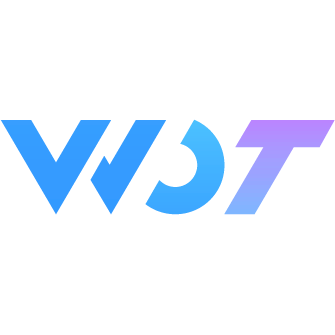Form
Used for data entry and validation, supporting input boxes, radio buttons, checkboxes, file uploads, and other types. Common form layouts are in a cell format, with the form title description on the left and form input on the right.
Among them, Input, Textarea, Picker, Calendar, ColPicker, SelectPicker, Cell, and DatetimePicker have a cell display format and also support prop and rules properties. We call these form item components. Components like InputNumber, Switch, and Upload need to be wrapped in a Cell component for use.
Combined with the wd-form component, rule validation can be implemented for the above components.
For form components, it is recommended to enable the border property on wd-cell-group, so that each cell will have border lines separating them, making the form division clearer.
Basic Usage
In the form, use model to specify the form data object. Each form item component represents a form item, use prop to specify the form item field, and use the rules property to define validation rules.
View Basic Usage Example
<wd-form ref="form" :model="model">
<wd-cell-group border>
<wd-input
label="Username"
label-width="100px"
prop="value1"
clearable
v-model="model.value1"
placeholder="Please enter username"
:rules="[{ required: true, message: 'Please enter username' }]"
/>
<wd-input
label="Password"
label-width="100px"
prop="value2"
show-password
clearable
v-model="model.value2"
placeholder="Please enter password"
:rules="[{ required: true, message: 'Please enter password' }]"
/>
</wd-cell-group>
<view class="footer">
<wd-button type="primary" size="large" @click="handleSubmit" block>Submit</wd-button>
</view>
</wd-form><script lang="ts" setup>
const { success: showSuccess } = useToast()
const model = reactive<{
value1: string
value2: string
}>({
value1: '',
value2: ''
})
const form = ref()
function handleSubmit() {
form.value
.validate()
.then(({ valid, errors }) => {
if (valid) {
showSuccess({
msg: 'Validation passed'
})
}
})
.catch((error) => {
console.log(error, 'error')
})
}
</script>.footer {
padding: 12px;
}Validation Error Display Methods
message: Default method, displays text below the input boxtoast: Displays error messages as toast popups, only showing the error message of the first form field each timenone: No display of any prompts
Error Display Methods
<wd-form ref="form" :model="model" :errorType="errorType">
<wd-cell-group border>
<wd-input
label="Username"
label-width="100px"
prop="value1"
clearable
v-model="model.value1"
placeholder="Please enter username"
:rules="[{ required: true, message: 'Please enter username' }]"
/>
<wd-input
label="Password"
label-width="100px"
prop="value2"
show-password
clearable
v-model="model.value2"
placeholder="Please enter password"
:rules="[{ required: true, message: 'Please enter password' }]"
/>
</wd-cell-group>
<view class="footer">
<wd-button type="primary" size="large" @click="handleSubmit" block>Submit</wd-button>
</view>
</wd-form><script lang="ts" setup>
const { success: showSuccess } = useToast()
const errorType = ref<string>('message')
const model = reactive<{
value1: string
value2: string
}>({
value1: '',
value2: ''
})
const form = ref()
function handleSubmit() {
form.value
.validate()
.then(({ valid, errors }) => {
if (valid) {
showSuccess({
msg: 'Validation passed'
})
}
})
.catch((error) => {
console.log(error, 'error')
})
}
</script>Validation Rules
This section demonstrates four types of custom validation and prompt rules: Regular Expression Validation, Function Validation, Function Return Error Message, and Async Function Validation.
View Validation Rules Example
<wd-form ref="form2" :model="model">
<wd-cell-group border>
<wd-input
label="Validate"
label-width="100px"
prop="value1"
clearable
v-model="model.value1"
placeholder="Regular Expression Validation"
:rules="[{ required: false, pattern: /\d{6}/, message: 'Please enter 6 digits' }]"
/>
<wd-input
label="Validate"
label-width="100px"
prop="value2"
clearable
v-model="model.value2"
placeholder="Function Validation"
:rules="[
{
required: false,
validator: validatorMessage,
message: 'Please enter correct value'
}
]"
/>
<wd-input
label="Validate"
label-width="100px"
prop="value3"
clearable
v-model="model.value3"
placeholder="Function Return Error Message"
:rules="[
{
required: false,
validator: validatorReturnMessage
}
]"
/>
<wd-input
label="Validate"
label-width="100px"
prop="value4"
clearable
v-model="model.value4"
placeholder="Async Function Validation"
:rules="[
{
required: false,
validator: validatorAsync,
message: 'Please enter correct value'
}
]"
/>
</wd-cell-group>
<view class="footer">
<wd-button type="primary" size="large" @click="handleSubmit2" block>Submit</wd-button>
</view>
</wd-form>const form2 = ref()
const model = reactive<{
value1: string
value2: string
value3: string
value4: string
}>({
value1: '',
value2: '',
value3: '',
value4: ''
})
function validatorMessage(value: string) {
return value === 'maka'
}
function validatorReturnMessage(value: string) {
if (value === 'maka') {
return true
}
return 'Please enter maka'
}
function validatorAsync(value: string) {
return new Promise((resolve) => {
setTimeout(() => {
resolve(value === 'maka')
}, 1000)
})
}
function handleSubmit2() {
form2.value
.validate()
.then(({ valid, errors }) => {
if (valid) {
showSuccess({
msg: 'Validation passed'
})
}
})
.catch((error) => {
console.log(error, 'error')
})
}
</script>Form Methods
| Method Name | Description | Parameters | Return Value |
|---|---|---|---|
| validate | Validate the entire form | - | Promise |
| validateField | Validate a specific form field | prop: string | Promise |
| resetFields | Reset form fields to initial values and clear validation results | - | - |
| clearValidate | Clear validation information | props: array / string | - |
Form Item Methods
| Method Name | Description | Parameters | Return Value |
|---|---|---|---|
| resetField | Reset form item field to initial value and clear validation result | - | - |
| clearValidate | Clear validation information | - | - |